Connecting your digital marketing efforts to actual sales outcomes can feel like trying to solve a puzzle in the dark. A Google Analytics Salesforce integration finally bridges that gap, creating a powerful, unified view of the entire customer journey. It allows you to see precisely which marketing campaigns generate qualified leads and, more importantly, which ones actually drive revenue.
Let's get past the usual talk about "breaking down silos." The reality is, disconnected data is a major roadblock for growing businesses. Your marketing team lives inside Google Analytics, analyzing web traffic and user behavior. At the same time, your sales team operates in Salesforce, managing leads and closing deals.
Without a bridge between them, you’re left guessing. Which blog posts generate the most valuable opportunities? Do leads from paid search close faster than those from organic social media? A proper integration gives you the answers by creating a single source of truth and enriching your customer profiles with priceless behavioral data.
Imagine a sales rep looking at a new lead in Salesforce. Instead of just seeing a name and email, they can instantly view the exact Google Ads campaign that brought the person in, the specific pages they visited, and the content they engaged with. This context is incredibly powerful, paving the way for more personalized and effective follow-ups.
This connection isn't just a one-way street, either. Data can flow back to Google Analytics, too. When a deal is marked "Closed-Won" in Salesforce, that information can be sent back to GA4 as a conversion event. Now your marketing team can optimize campaigns based on actual revenue, not just form submissions or clicks.
This strategic connection allows businesses to finally prove marketing ROI with concrete data, connecting ad spend directly to bottom-line results. It shifts the focus from vanity metrics to the financial impact of every campaign.
Here's a quick look at the core advantages of making this connection happen.
Ultimately, a well-executed integration provides a clearer understanding of your entire funnel.
This integration has become a non-negotiable for businesses aiming for a complete customer view. By feeding GA4's event-level data into Salesforce, you can enrich customer profiles with behavioral insights from your website and apps. This unified data empowers you to build highly targeted audiences for remarketing and create deeply personalized user journeys.
By connecting web analytics to sales outcomes, you can make smarter decisions that directly boost your bottom line. It also underscores just how critical it is to have solid marketing attribution models in place to accurately assign credit across all of your customer touchpoints.
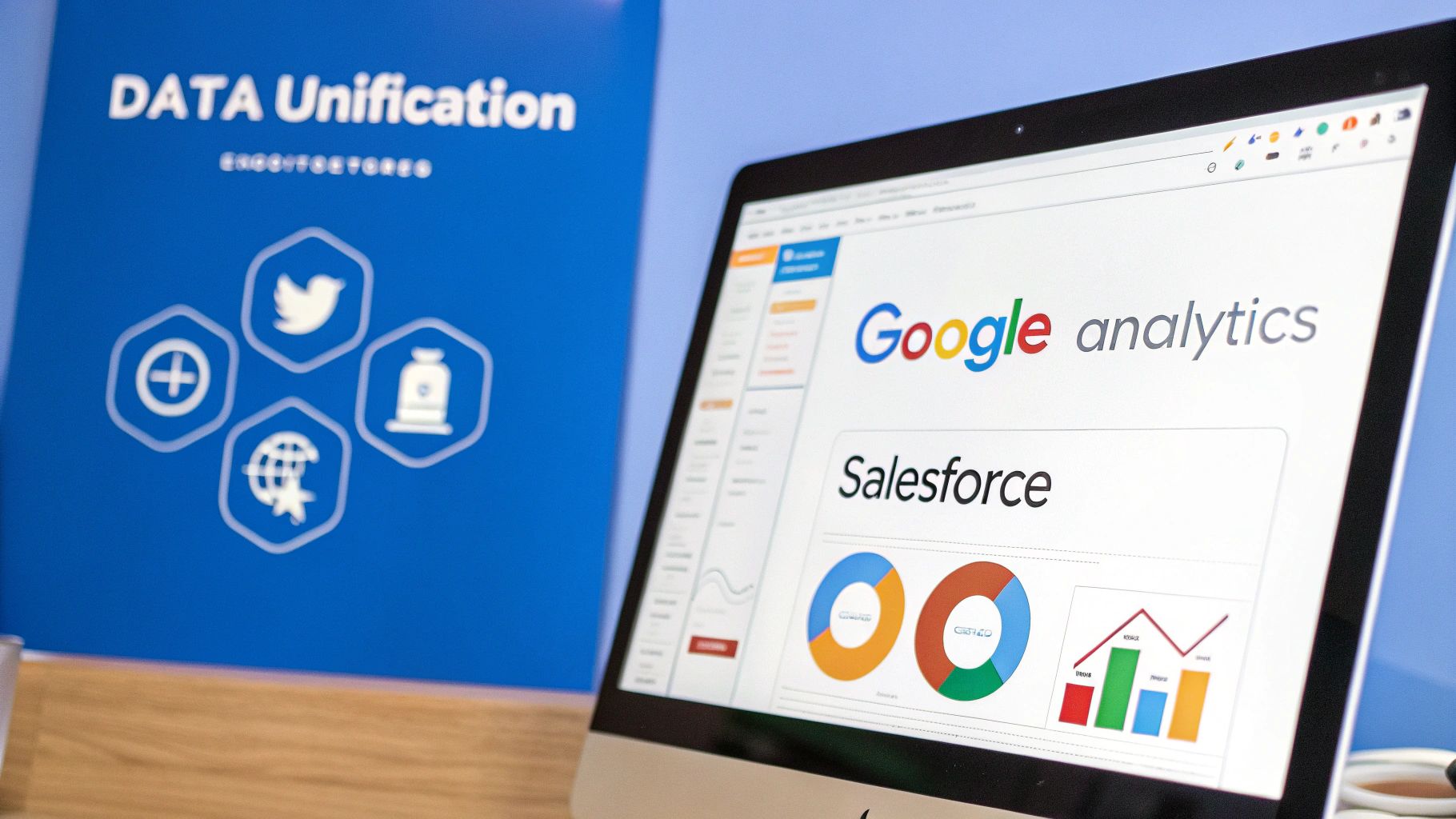
Before you even think about connecting Google Analytics and Salesforce, let's talk about what needs to happen first. A successful integration doesn't start in an admin panel—it starts with smart prep work. Trust me, jumping in without a plan is a fast track to messy data and a lot of headaches.
Think of this as your pre-flight checklist. Getting these foundational pieces right ensures both platforms are ready for a smooth and genuinely useful connection.
First things first: permissions. This is where most setups hit a snag. In Google Analytics 4, you’ll need Editor role access for the property you're connecting. Over in Salesforce, the user account making the connection needs permissions for "Modify All Data" and "View All Data," plus the ability to manage connected apps. Get this sorted out now and you’ll avoid the most common failure points right out of the gate.
Next up, check your Salesforce edition. This native integration is built to work with the Enterprise, Performance, Unlimited, and Developer editions. Why? Because these versions give you the API access needed for the two systems to talk to each other. If you're on a different edition, you'll likely need to look into a third-party connector instead.
On the GA4 side, make sure your property is configured correctly. This means knowing your GA4 Measurement ID, which is the unique identifier for your website's data stream. If you need a quick refresher on what that is or where to find it, check out this guide on the Measurement ID.
Let me be crystal clear: the single most critical element of this entire process is your UTM tagging strategy. Inconsistent or missing tags are the number one reason these integrations fail to deliver any real value. Your data mapping won't mean a thing if the source data is a mess.
A rock-solid UTM strategy is the backbone of your attribution. Without it, you’ll just be pushing leads into Salesforce with no clue where they came from, completely defeating the purpose of this whole exercise.
Before you connect anything, get your UTM parameters standardized across every single marketing channel. This is non-negotiable. Sit down with your team and agree on a strict naming convention for these tags:
google, facebook, linkedin).cpc, organic, email).q4-black-friday-sale).So, a link for a Google ad should look something like this: ?utm_source=google&utm_medium=cpc&utm_campaign=winter-promo-2024.
By enforcing this structure now, you guarantee that when a lead eventually lands in Salesforce, it brings clean, actionable data with it. This prep work makes the actual data mapping process dramatically simpler and infinitely more valuable.
Alright, you've prepped your accounts and nailed down your UTM strategy. Now it's time for the main event: the actual Google Analytics Salesforce integration. Don't worry, this is more straightforward than you might think. Google and Salesforce have worked to simplify this connection, cutting out a lot of the complex technical hoops we used to jump through.
The key feature we're going to use is the native 'Offline Event Data Import'. This is how you'll send juicy conversion data from Salesforce directly back into your Google Analytics 4 property. It’s the magic that finally connects a downstream sales activity—like a lead's status changing to 'Qualified' or a deal being marked 'Closed-Won'—to the original marketing touchpoint that started it all.
First things first, you need to introduce the two platforms to each other. You'll do this right inside the GA4 interface, where you’ll find the Salesforce integration options.
You'll be prompted to log in to Salesforce with an account that has all the necessary permissions we talked about earlier. This step is what gives Google Analytics the green light to access your Salesforce data based on the rules you're about to set up.
Once the platforms are authorized, it's time to configure which data you want to sync. This is where you tell GA4 what specific Salesforce events you consider valuable conversions.
Recent updates have made this process incredibly powerful. You can now import offline event data directly from Salesforce into Google Analytics, scheduled on a daily or hourly basis. This allows for a much more real-time look at how your online marketing efforts are translating into offline customer actions. This data synergy is what fuels comprehensive attribution models and deep customer lifecycle analysis—both crucial for any modern marketing strategy.
This visual gives you a clear birds-eye view of the setup flow, from that initial authorization all the way to data sync.
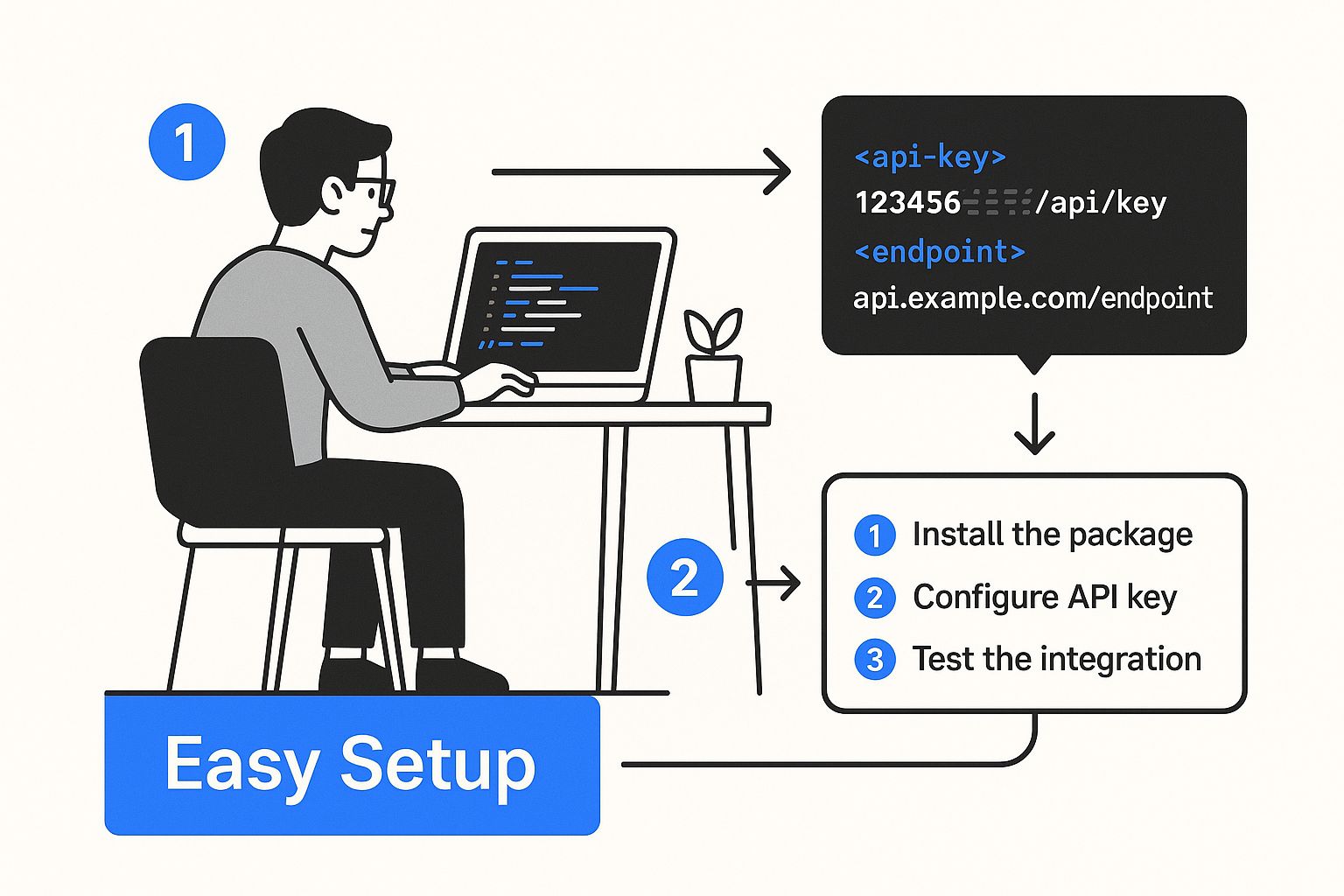
As you can see, the actions you take on your laptop directly correspond to the steps in the integration wizard, showing just how streamlined the setup has become.
The core idea here is to treat Salesforce milestones as if they were GA4 events. For instance, when a Lead's status changes to 'Qualified' or an Opportunity stage becomes 'Closed-Won', you can configure the integration to send these as named events straight into GA4.
This is what closes the loop. A user clicks an ad, fills out a form, and becomes a Lead in Salesforce. Weeks later, when that Lead finally converts into a paying customer, the 'Closed-Won' event pops up in your GA4 reports, neatly attributed back to that original ad click.
After you've defined your import conditions, the final step is scheduling how often the data syncs. You can have Salesforce send updates to GA4 on a daily or even hourly basis. For most businesses, a daily sync is plenty to keep attribution data fresh. However, if you're running fast-paced campaigns, you might want an hourly sync to get quicker feedback on what's driving results.
This is also where third-party tools can give you more control. While the native integration is solid, platforms built for marketing attribution often provide more granular scheduling and advanced mapping features. For those looking to explore more powerful solutions, our guide on the Cometly Salesforce integration dives deeper into automating and enhancing this data flow.
With the sync scheduled, your integration is live. Data from Salesforce will start flowing into GA4, enriching your reports with real business outcomes and empowering you to make marketing decisions based on revenue, not just clicks.
A connected system is one thing; a communicating system is another entirely. This is where the Google Analytics Salesforce integration goes from a simple technical hookup to a serious strategic asset. The real magic happens when you meticulously map data points between the two platforms, making sure every piece of information has a clear purpose and a home.
This whole process starts by translating a website visitor's journey into data your sales team can actually use inside Salesforce. The foundation for this is built on your UTM parameters. You need to carve out a space inside Salesforce for all this valuable marketing data to live, which means creating custom fields on your Lead and Contact objects.
For instance, you'll want to create specific fields to capture where every single lead came from.
google or facebook.cpc, organic, or email.q4-holiday-promo.When you configure your website forms, you'll set up hidden fields that grab these UTMs from the user's browser URL. When a lead submits the form, this data gets passed directly into those new custom fields in Salesforce. All of a sudden, your sales team doesn't just see a new lead—they see a story. They know right away that a lead came from a specific Google Ads campaign, which lets them start a much more relevant and personalized conversation from the jump.
But the data flow isn't just a one-way street from Google Analytics to Salesforce. To really get a handle on your marketing impact, you need to send critical outcome data back to GA4. This is how you finally connect your marketing activities to actual dollars, a core piece of building a smart, data-driven business.
You make this happen by setting up the integration to listen for specific events in Salesforce and then fire them back to GA4 as offline conversions.
Think of it this way: when a sales rep changes an Opportunity stage to 'Closed-Won' in Salesforce, that single action can trigger an event that gets sent straight to GA4. This unlocks the ability to build powerful remarketing audiences based on customers who have actually purchased, not just people who browsed a pricing page.
For example, you can create a custom audience in GA4 of everyone who triggered that 'Closed-Won' event. This audience of high-value customers can then be used in Google Ads to find similar users (lookalike audiences) or excluded from future prospecting campaigns to avoid wasting ad spend. Understanding this full-circle data flow is fundamental to understanding what revenue attribution is and how it can shift your marketing from a cost center into a predictable revenue driver.
By mapping data in both directions, you create a powerful feedback loop. Marketing generates a lead with clear source data, sales closes the deal, and that revenue data flows back to marketing. This is what enables smarter, data-backed optimization for the next campaign. This complete visibility is the ultimate goal of the Google Analytics Salesforce integration.

Even with a perfect setup, hitting a snag with a Google Analytics Salesforce integration is practically a rite of passage. Don't sweat it—most issues are totally fixable with some systematic troubleshooting. Let’s walk through how to diagnose and resolve the most frequent hiccups so you can get your data flowing cleanly again.
The number one complaint I hear is leads showing up in Salesforce with zero marketing source data. When your utm_source or utm_campaign fields are blank, the integration loses almost all its value. This nearly always points back to a breakdown in how that data is captured and passed from your website in the first place.
Another common headache is when Salesforce conversions, like a "Closed-Won" opportunity, never appear in your GA4 reports. That disconnect completely breaks the attribution loop, leaving your marketing team guessing which campaigns are actually driving revenue.
Let's tackle these head-on.
If leads are landing in Salesforce without their original marketing source, the problem is usually in one of three places. Before you start digging through complex API logs, always start with the basics.
utm_source, utm_medium, and utm_campaign? This is the most common point of failure. Make sure these hidden fields are named correctly and mapped to the right custom fields in Salesforce.When attribution data goes missing, it’s tempting to blame the API connection. In my experience, the issue is almost always closer to the source: the initial data capture on your website form. I've seen a single typo in a field name derail the entire process.
So what happens when the reverse occurs, and Salesforce data isn’t making it back into GA4? This usually signals an issue with the authorization or the data sync configuration itself.
First, go back and revisit the permissions of the Salesforce user account connected to GA4. It absolutely needs "Modify All Data" access to read the necessary objects and fields. It's surprisingly common for a permissions change inside a Salesforce org to inadvertently break the connection.
Next, double-check your data import settings in GA4. You have to be meticulous here. Make sure the Salesforce object (like an Opportunity) and the trigger event (e.g., Stage equals 'Closed-Won') are defined perfectly. If these rules are even slightly off, GA4 won't know which events to pull from Salesforce.
This precise data mapping is the key to accurately tracking results. To see how these events fit into the bigger picture, you can learn more about how to measure marketing attribution across the entire customer journey. Brushing up on the fundamentals can often expose a gap in your setup.
Finally, if you're still stuck, check the Salesforce API logs for any failed requests coming from Google. These logs can give you specific error messages that point you straight to the solution, telling you exactly why the data sync is failing.
Even with the clearest instructions, connecting two powerhouse platforms like Google Analytics and Salesforce is bound to bring up a few questions. Let's tackle some of the most common ones we hear from marketers trying to bridge this gap.
This is a big one, and the answer is crucial. You don't want to get halfway through the setup only to hit a wall.
The native integration for syncing GA4 audiences and importing offline conversion data is built for the more robust Salesforce editions. You’ll generally need Enterprise, Performance, Unlimited, or Developer editions. These versions have the API access and automation tools necessary for the two platforms to talk to each other.
If you’re a Salesforce Marketing Cloud user, there’s a separate, dedicated connector designed to pull GA4 data right into your SFMC dashboards. As always, it's a good idea to peek at the official documentation from both Google and Salesforce, since compatibility can change with platform updates.
Not in the way you might be thinking, like a click-by-click video replay. The main goal of this integration is to pass high-level marketing attribution data—like source, medium, and campaign—from a website session into a new lead or contact record in Salesforce.
So, you’ll see what marketing effort brought in a lead, which is incredibly powerful. But if you want to see every single page view and event for a specific user's entire website journey, you'll need a more advanced setup. That usually means piping your GA4 event data into Google BigQuery and then using another tool to stitch it together with your Salesforce records.
The native integration isn't meant to recreate every user click inside your CRM. Its real magic is in connecting marketing touchpoints directly to sales outcomes, so you can finally prove which campaigns are creating qualified leads and closing deals.
The sync speed between Salesforce and GA4 is entirely up to you. When you configure the offline event data import, you get to choose the schedule. Your options are either daily or hourly.
An hourly sync is fantastic for agile teams that need to make quick decisions and optimize campaigns in near real-time. For most businesses, though, a daily sync is perfectly fine.
Just keep in mind that even if you choose an hourly schedule, there’s still a processing delay. It can take several hours before the imported conversion data is fully processed and visible in your GA4 reports and audiences. So, "hourly" gets the data moving faster, but it's not instantaneous.
Ready to eliminate wasted ad spend and get crystal-clear attribution? Cometly unifies your marketing and sales data, showing you exactly what's driving revenue in real time.
Learn how Cometly can help you pinpoint channels driving revenue.
.svg)
Network with the top performance marketers in the industry