Connecting Google Analytics with Salesforce is a serious power move. It finally bridges the gap between your marketing efforts and what actually happens in sales, giving you a complete picture of ROI.
This integration lets you track the entire customer journey—from that first website visit GA4 picks up to the final closed-won deal your team logs in the CRM.

Before we jump into the "how," let's talk about the "why." Separately, GA4 and Salesforce are fantastic. GA4 tells you what users do on your site—which pages they visit, what content they love, and which channels brought them there. Salesforce, on the other hand, tells you who your high-value customers are and how your sales team is nurturing them.
When you link Google Analytics and Salesforce, you stitch these two worlds together. You move past surface-level metrics like traffic and form fills and start answering the questions that really matter.
Imagine your marketing team runs a new ad campaign that pulls in hundreds of leads. Looks great on paper, right? But without this integration, you're flying blind. You have no idea if those leads turned into paying customers or if they were just low-quality prospects that ate up your sales team's time.
Once the data is connected, you can draw a straight line from a specific ad campaign, or even a single blog post, directly to the revenue it generated. This allows for surgical budget decisions. You can confidently shift funds away from channels that produce junk leads and double down on what’s actually delivering profitable customers.
Your marketing department stops being a cost center and becomes a documented revenue driver.
By connecting website behavior to sales outcomes, you stop guessing and start making data-backed decisions. You can pinpoint exactly which content resonates with your most valuable customer segments, enabling smarter content strategies and more effective campaigns.
This integration gives you that coveted end-to-end view of the customer lifecycle. You might discover that leads from organic search have a much higher close rate and a shorter sales cycle than those from paid social ads. That kind of insight is gold; it can help you refine your entire marketing strategy.
This unified view also gives your sales team a massive advantage. They can see a lead's website activity right inside Salesforce, giving them critical context for their calls. Did the prospect read three specific case studies right before requesting a demo? That's powerful information for tailoring a sales pitch.
For teams looking to streamline this kind of data flow even further, our detailed guide on the https://www.cometly.com/integration/salesforce is a great next step.
Here's a quick look at the primary advantages of linking your CRM and analytics platforms.
Ultimately, this visibility empowers better, more informed decisions across the board.
Connecting GA4 and Salesforce is a foundational step for implementing more advanced, data-driven broader marketing automation strategies. The value here isn't just theoretical. Businesses that make this connection often report significant improvements, with some achieving up to a 30% increase in sales conversion rates.
A successful plan to connect Google Analytics with Salesforce starts long before you ever click "connect." I’ve seen it happen time and again: teams rush into the technical steps without doing the groundwork, only to end up with messy data and a lot of wasted effort.
Think of this as your pre-flight checklist. Getting these items sorted out first will save you a world of headaches later and ensure a smooth launch from day one.
The first, and most common, roadblock is permissions. It sounds basic, but it can stop an integration dead in its tracks. You'll need specific administrative access on both platforms to get this done.
Here’s the exact access you’ll need to have:
Also, take a quick second to double-check your Salesforce edition. While most versions are compatible, the key is API access. The Enterprise, Unlimited, Developer, and Performance editions of Salesforce all include API access by default, which is exactly what you need. If you happen to be on the Professional edition, you might need to grab an add-on.
Once your permissions are locked down, it’s time to talk strategy. What data are you actually trying to connect, and why? A clear data mapping plan is probably the single most important factor in making this integration useful from the get-go.
You need to decide which offline milestones in Salesforce are actually meaningful enough to send back to GA4 as conversion events. If you skip this, you’re just pushing data around without any real context. Start by identifying the key stages in your customer journey that signal real intent and progress.
Don't just import every single field update from Salesforce. That's a recipe for noisy, useless data. Instead, focus on the high-value moments that truly define a qualified lead or a closed deal. This keeps your GA4 reports clean and your analysis focused on what actually drives revenue.
A great place to start is with a full review of your current analytics setup. Before you start pulling in a ton of new data from Salesforce, you need to make sure your foundation is solid. For a complete walkthrough, it's a good idea to be conducting a Google Analytics audit to clean everything up first.
Finally, get specific and outline the exact events you plan to track. For example, you might decide to import events when:
Defining these events before you start the technical work ensures your setup will be perfectly aligned with your actual business goals.
Ready to finally connect the dots between your website traffic and your actual sales pipeline? This is where the magic happens. We'll walk through the practical steps to get Google Analytics talking to Salesforce, focusing on a modern approach that delivers data you can actually use.
The best way to send offline CRM data to GA4 is by using the Measurement Protocol. Think of it as a secure back-channel that lets your Salesforce system ping your Google Analytics property whenever a key sales event happens—like a lead converting or a deal closing.
This flow chart gives you a bird's-eye view of how the integration works from start to finish.
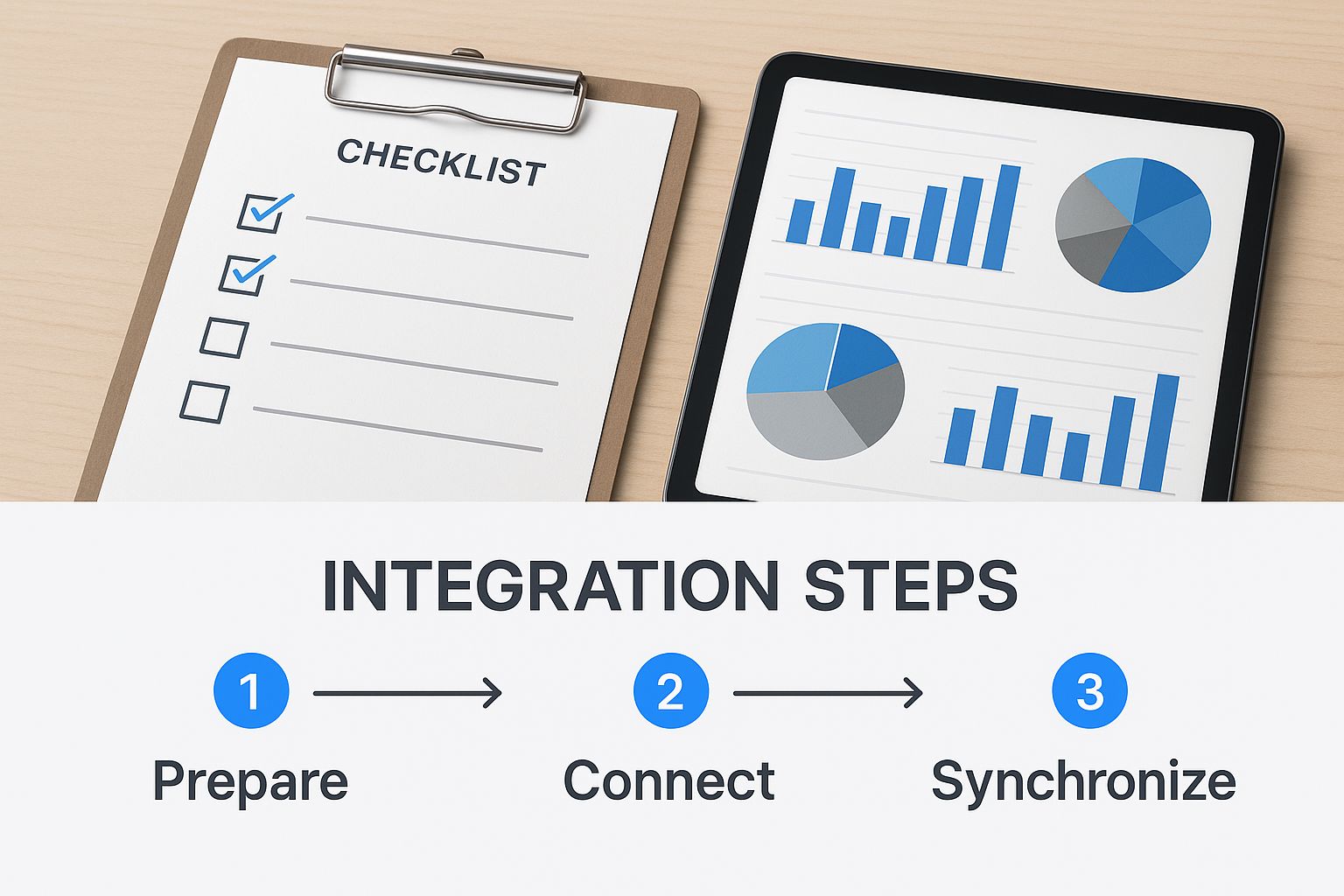
Visualizing the process really helps. You can see how data flows from a user's action on your website all the way to a recorded conversion event in GA4, which is triggered by a milestone in Salesforce.
For most marketing and sales ops teams, the fastest and most flexible way to build this bridge is with a third-party automation tool. Platforms like Zapier or Make act as the middleman between the two systems, and the best part is they don't require any custom coding.
Here’s the general idea of how it works:
lead_qualified) and pass along important details like the deal value.This approach gives you a ton of control without needing a developer on standby.
To give Salesforce (via your automation tool) permission to send data, you first need to generate an API secret in GA4. This is just a unique key that tells Google Analytics the data coming from your CRM is legit.
Getting this key is straightforward. Just head over to your GA4 property settings:
Heads Up: Treat this API secret like a password. Seriously. Don't ever share it publicly or stick it in your website's client-side code. It’s strictly for secure, server-to-server communication. Anyone who gets their hands on this secret can send data to your GA4 property, which can really mess up your reports.
Once you have this secret, you'll plug it into your automation tool (like Zapier) to authenticate the events you're sending.
The final and most critical piece of the puzzle is making sure the right data gets passed from one system to the other. Your main goal here is to send the client_id from the user's web session along with the Salesforce event.
Why is this so important? The client_id is the special ingredient that lets Google Analytics connect an offline conversion back to the original website visitor and, crucially, their marketing source. Without it, you'll see conversions but won't know which ads or campaigns drove them.
You absolutely must capture this ID from the user's browser when they fill out a form on your site. The best practice is to store it in a custom field in your Salesforce Lead or Contact object. When your automation triggers, it will grab this client_id along with other event details and send the complete package over to GA4.
GA4's event-based model is perfect for this. You can track specific Salesforce milestones with clear event names like lead_created or deal_closed. This kind of advanced integration is a huge step toward unifying your marketing and sales analytics. If you're looking to dive deeper, you can explore insights on integrating Google Analytics, Salesforce, and Google Ads to create a truly powerful analytics stack.
For teams that have mastered the basics of event tracking, there's always a new frontier. When you're ready to move past standard reports and into a much deeper level of analysis, the combination of Google Analytics 4 and Salesforce Data Cloud is where you'll find it. This isn't just about importing a few events; it's about building a truly unified, 360-degree customer profile.
This powerful setup is all about breaking down silos. It blends the rich, online behavioral data from GA4 with the deep, offline customer data living across your business—all harmonized within Salesforce Data Cloud. The end goal is a single source of truth that paints a complete picture of every touchpoint someone has with your brand, whether online or off.
So, how does this actually come together? The most common setup uses a cloud data warehouse, typically Google BigQuery, as the bridge between the two platforms. GA4 has a fantastic native feature that streams raw event data directly and continuously into BigQuery.
From there, that raw data gets cleaned up, transformed, and then piped into Salesforce Data Cloud. Inside Data Cloud, it's matched and merged with your CRM records and any other offline data you have, creating that unified view we're after. The adoption of Salesforce Data Cloud with GA4 is a game-changer for how businesses see their customers, enabling a true 360-degree profile. You can find more details on how this synergy works on advisio.ca.
This architecture lays a rock-solid foundation for some seriously advanced marketing and customer service initiatives.
The whole point is to stop looking at data in isolated buckets. When GA4 event streams are unified with Salesforce data, you don't just see that a user converted. You see the entire journey that got them there—and what they did after becoming a customer.
Once you have that complete customer profile at your fingertips, you unlock capabilities that drive real, tangible business growth. The outcomes here go way beyond what you can get from a standard analytics report.
You can finally power initiatives like:
This level of integration is no longer a "nice-to-have" for businesses serious about predictive modeling and creating truly personalized experiences at scale. It transforms your data from a simple reporting tool into a strategic asset that informs every part of your business.
As you start connecting these touchpoints, the next logical question is how to assign value across the journey. Our post on marketing attribution tools provides some valuable perspectives on that very topic. After all, a comprehensive approach ensures every marketing dollar is properly accounted for.
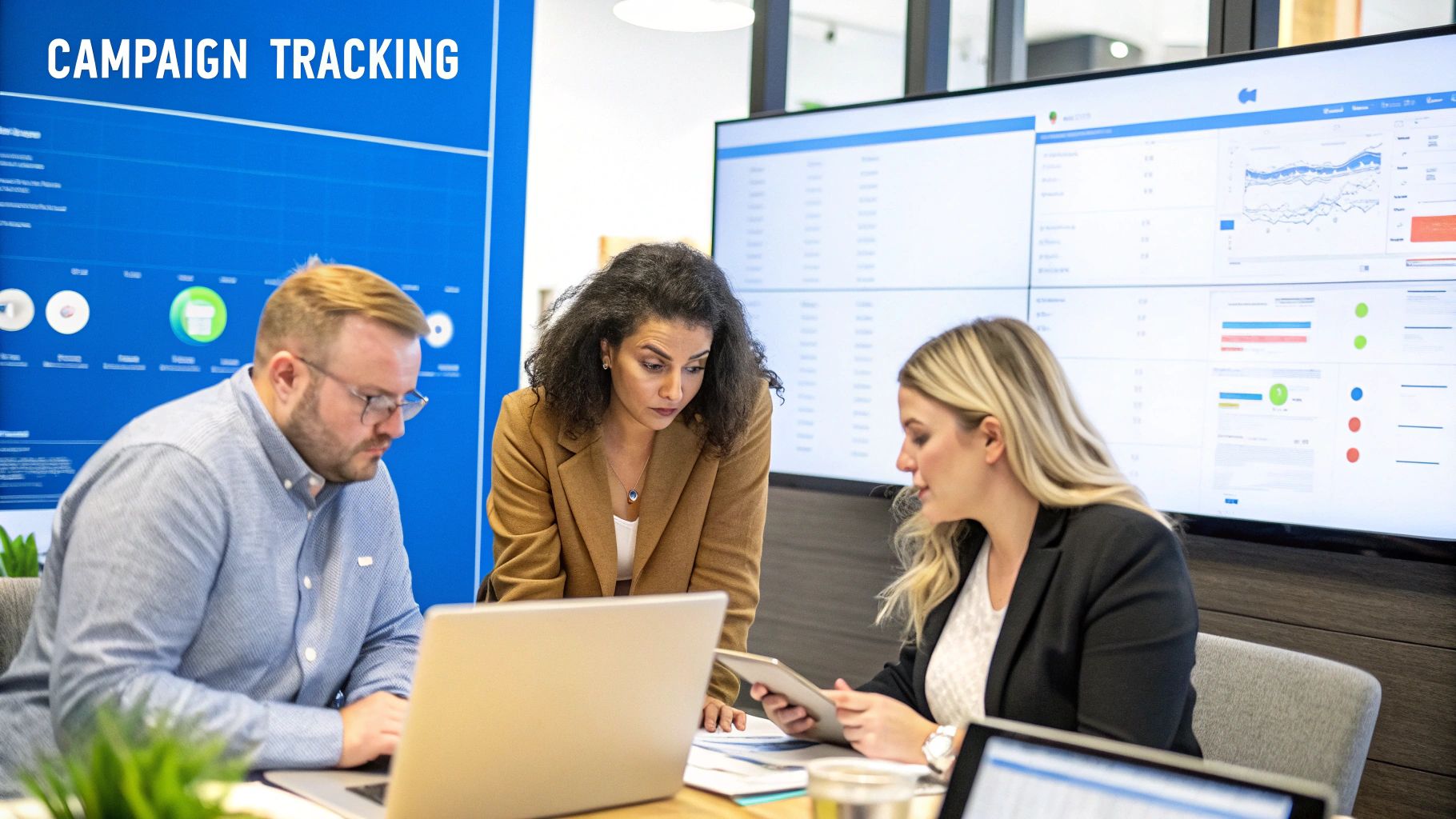
An integration is only as good as the data flowing through it. Once you’ve connected Google Analytics and Salesforce, the job isn’t over. In fact, the most critical part is just beginning: making sure the connection works flawlessly and then turning that newly unified dataset into something you can actually use.
If you skip this step, you’re flying blind and risk making major business decisions based on faulty information.
The first order of business is confirming that data is actually moving from your CRM to GA4. Don't just sit around waiting the usual 24-48 hours for data to trickle into your standard reports. You need a much faster way to test the pipes.
This is where GA4's DebugView becomes your best friend. Trigger a test event in Salesforce—like changing a lead status—and you can watch in near real-time as that offline event hits your GA4 property. It's the quickest, most reliable way to confirm your setup and parameter mapping are working exactly as you intended.
Once you see events populating in DebugView, it's time to dig a little deeper to ensure the data is not just present, but also accurate and complete. A quick glance isn't enough; a haphazard check here can lead to misleading reports for months to come.
Run through this quick checklist to validate your setup:
client_id: Is the client_id being passed correctly from Salesforce? This is the single most important piece of the puzzle, as it's the key that links an offline conversion back to the original website user and their marketing source.deal_won) perfectly match what you configured in your automation tool? A simple typo is one of the most common—and frustrating—culprits for broken tracking.value and currency populating with the correct deal amounts from Salesforce? This is absolutely essential for calculating an accurate ROI.An integration without verification is just a liability. Take the time to rigorously test every milestone you've configured. A single broken connection or mismatched field can invalidate months of data and lead to costly misinterpretations. This foundational work ensures your reports are built on a rock-solid data pipeline.
With your data flow validated, it’s time for the payoff: building reports that provide genuine business intelligence. The goal here is to move beyond simple event counts and start visualizing the full marketing and sales funnel in one place.
Jump into GA4's Explorations section to start creating custom reports. This is where you can blend your standard website metrics with the new, high-value conversion events flowing in from Salesforce. Suddenly, you can get definitive answers to the questions that marketing and sales leaders have been debating for years.
For example, you can now build reports to uncover:
lead_qualified event, you can see exactly which content they engaged with first.closed_won event to identify your most efficient channels.This level of analysis completely transforms how you view marketing performance. It shifts the entire conversation away from clicks and impressions and toward what really matters: pipeline and revenue.
As you get comfortable with this new depth of data, you'll naturally want to attribute value more accurately across the entire customer journey. Our guide on how to measure marketing attribution provides a great framework for assigning credit where it's truly due.
Even with a perfect roadmap, you're bound to hit a few questions or snags when connecting Google Analytics and Salesforce. It's a normal part of the process. Let's walk through some of the most common ones I hear from teams, so you can sidestep the usual pitfalls and get this done with confidence.
Right off the bat, many teams get stuck on how to make the connection happen. You've got options, and the best one really comes down to your goals and how comfortable you are with the tech involved.
One of the first decisions you'll face is whether to stick with a native Salesforce connector or bring in a third-party automation tool like Zapier or Make. Native connectors are usually the go-to for simple, standard use cases. They're built-in, officially supported, and get the job done for basic data syncing.
But if you need more than just the basics, third-party tools are where the real power lies. They give you the flexibility to build out complex, multi-step workflows that go far beyond just GA4 and Salesforce. You can connect to thousands of other apps and apply custom business logic to your data transfers.
For a straightforward data import, a native solution is often enough. For custom workflows, advanced automation, and connecting a broader tech stack, a third-party tool is almost always the better choice.
Another practical question that always comes up is timing. How long does it actually take for my Salesforce data to pop up in Google Analytics? When you're using offline event imports, GA4's official documentation says it can take up to 48 hours for your data to be fully processed and show up in standard reports.
This delay is completely normal, so don't panic if you don't see your Salesforce events right away. If you need instant confirmation during setup, use the DebugView feature in GA4. It shows you events in near real-time as they're sent from your system, which is a lifesaver for troubleshooting.
Just remember to account for this processing time when you're pulling reports for your boss or stakeholders. You want to make sure you're analyzing a complete dataset.
Absolutely—and this is arguably one of the biggest wins of the entire integration. You can easily set up an automation, either with Salesforce Flow or a tool like Zapier, that triggers every time an Opportunity's 'Stage' field gets updated.
This trigger can then fire off a custom event to GA4, like opportunity_stage_change, and include parameters for the stage name (e.g., "Proposal Sent") and the deal's value. This is how you start connecting website behavior to real sales pipeline movement, which is the key to understanding what is lead attribution in a tangible, meaningful way.
Finally, lots of people ask about the technical skills required. There's a common assumption that you need a developer on hand, but that's not always true. If you use a no-code automation platform, you can build an incredibly powerful integration through a visual, drag-and-drop interface without writing a single line of code.
Ready to stop guessing and start seeing the real ROI of your marketing efforts? Cometly provides a zero-code setup to unify your tracking and attribute revenue with precision. Get started with Cometly today and see what truly drives your growth.
Learn how Cometly can help you pinpoint channels driving revenue.
.svg)
Network with the top performance marketers in the industry