If you're serious about tracking Facebook ads, you have to look beyond Meta's built-in tools. Relying on them alone is like trying to navigate a new city with a map that’s missing half the streets.
Privacy updates, browser restrictions, and ad blockers are punching massive holes in your data, making it almost impossible to see your true return on ad spend. A platform like Cometly is designed to fill those gaps by tracking events directly from your server, giving you reliable data to make profitable decisions.
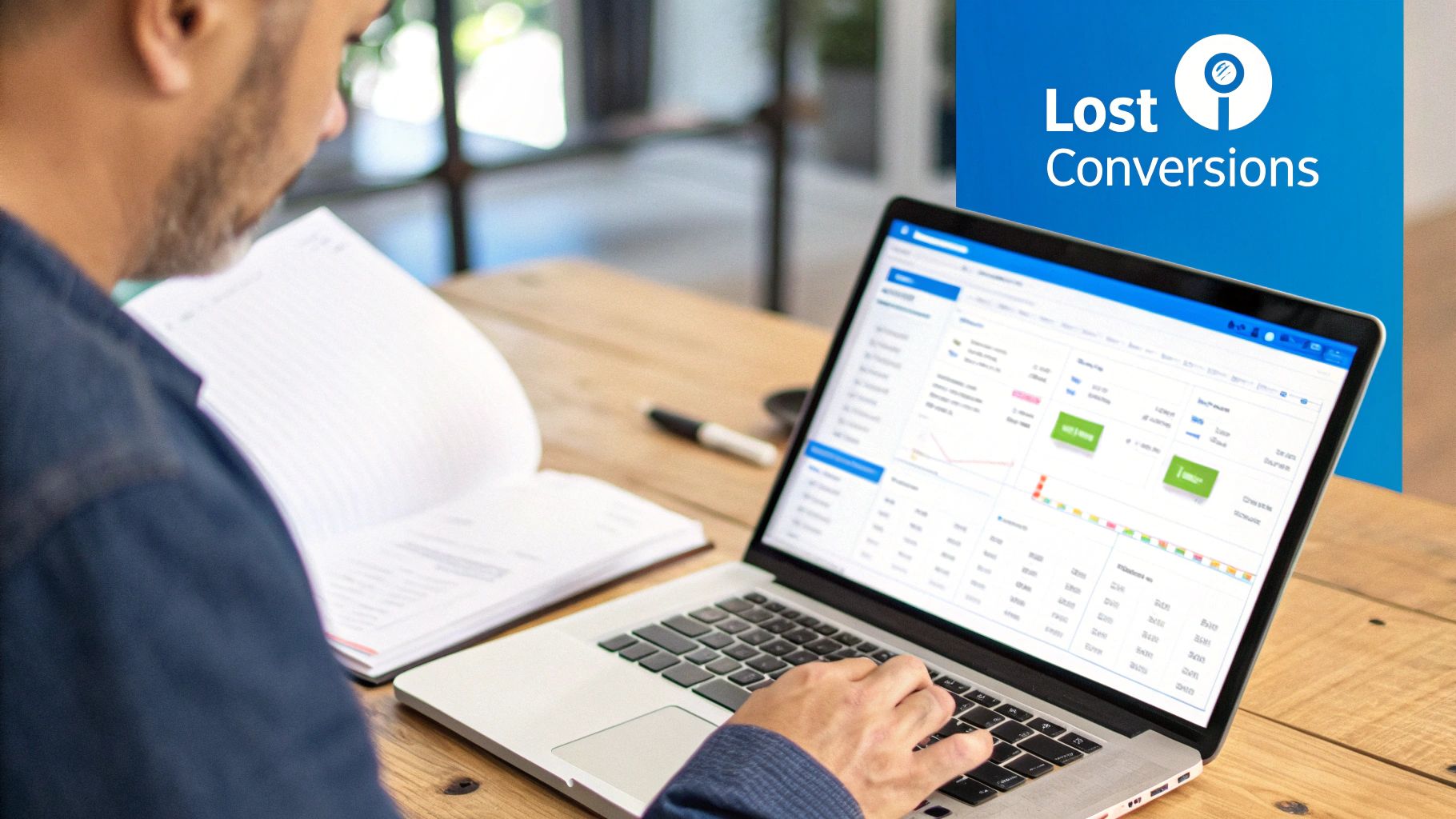
Let's be blunt: client-side tracking, which depends entirely on browser pixels, is becoming a thing of the past. It’s increasingly unreliable, and pretending otherwise is just costing you money.
You’re fighting a losing battle against Apple's iOS privacy updates, widespread browser cookie restrictions, and the fact that nearly 27% of US users now have ad-blockers running. A huge chunk of your conversion data isn't just delayed—it's gone forever. This isn't a small rounding error; it's a black hole in your marketing strategy that’s eating your ad budget alive.
When you can't see the full picture, the consequences are immediate and expensive. This isn't just about skewed numbers on a dashboard. It’s about making bad calls that actively stunt your company's growth.
Here are a few real-world scenarios I’ve seen play out time and time again:
These aren't just one-off stories. They represent a fundamental breakdown in traditional ad tracking that hits businesses of every size. The problem is simple: when you can’t trust your data, you can’t make smart optimizations.
Ultimately, these tracking gaps create a vicious cycle. You waste money on ad sets that feel like they're working but aren't, you scale back campaigns that are secretly crushing it, and you completely misread how users are interacting with your brand.
To truly track Facebook ads with any degree of confidence, you need a system that captures the entire customer journey—no matter the device, browser, or privacy setting. This is exactly where server-side tracking with a platform like Cometly becomes a non-negotiable part of your toolkit.
Jumping into a more powerful, server-side method to track Facebook ads might seem like a huge technical hurdle, but it’s surprisingly simple. You don’t need to be a developer to get your ad data back. In fact, you can sign up for Cometly and get your most important platforms connected in less than ten minutes.
This first part is all about laying the right foundation. When you link your Facebook Ads Manager and e-commerce store to Cometly, you’re creating a direct data pipeline that can’t be easily shut down by browser updates or ad blockers. It’s this connection that makes sure every important customer action—from their first page view to the final purchase—is captured and attributed correctly.
First thing's first: you need an account. The signup is designed to be quick so you can move straight to the integrations. You can follow along by starting the setup process on Cometly’s official site.
Once you're in, you'll see prompts to connect your primary advertising and sales channels. This boils down to two main integrations:
This is what you’ll see on the initial dashboard. It points you right where you need to go to get connected and start tracking.
The interface is clean and immediately guides you to connect your ad accounts and stores, so there’s no guesswork involved.
Pro Tip: When you connect your Facebook Ads account, make sure the user granting access has full admin permissions in Business Manager. I once coached a D2C founder who used an account with "analyst" permissions and couldn't figure out why half her conversion data was missing. Switching to an admin account fixed the problem instantly and doubled her tracked conversions overnight.
Connecting these platforms isn't just a setup task; it’s the very core of what makes server-side tracking so effective. When a customer buys something on your Shopify store, the event fires from Shopify’s server directly to Cometly’s server. From there, it’s passed on to Facebook’s Conversion API.
This server-to-server conversation is completely immune to the problems that plague browser-based tracking. Ad-blockers can't touch it, and iOS privacy settings don't get in the way. The result is a much higher fidelity of data, giving you a far more accurate picture of how your campaigns are really performing.
Think about the sheer scale of the platform you’re advertising on. With 3.065 billion monthly active users projected for 2025, Facebook is essentially the most populous ‘country’ on the internet. For advertisers, that translates to a potential reach of nearly 2 billion users every month—something no other social platform comes close to. Given that massive audience, making decisions based on incomplete or fuzzy data is a surefire way to burn through your ad spend.
Nailing this initial setup means you're tapping into that audience with data you can actually trust. Every optimization you make from this point forward—from how you allocate your budget to which creative you scale—will be based on a complete and accurate view of what’s driving results. This quick 10-minute setup is the first and most important step toward making smarter, more profitable advertising decisions. It gets you ready for the next phase: configuring the Cometly Pixel to ensure you capture flawless data from every single visitor.
Alright, you've got your ad accounts and e-commerce store connected. Now for the most important part: installing the Cometly Pixel.
Think of this little piece of code as the bridge between what a user does in their browser (like viewing a product) and the rock-solid data your server captures. Getting this right is the key to a complete, accurate picture of your ad performance.
The whole setup process is designed to connect your key platforms seamlessly.
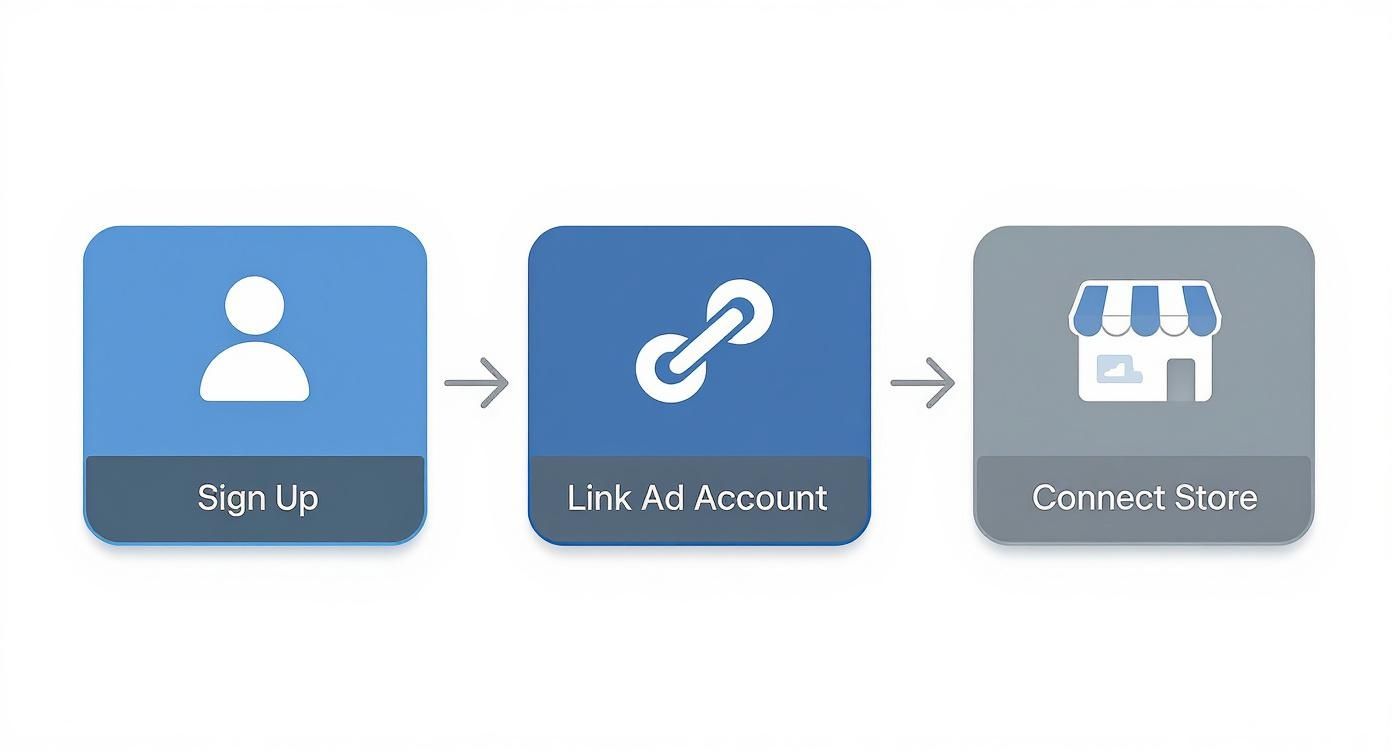
This simple flow makes sure your advertising and sales data are perfectly aligned for accurate attribution right from the start.
First things first, head over to the setup menu in your Cometly dashboard. You’ll find a unique pixel script generated just for your account. This isn't some generic tag; it's the key that unlocks precise data collection for your specific store.
If you're on Shopify, which most of our users are, the best place for this script is inside the <head> section of your theme.liquid file. Why there? Placing it in the theme's main liquid file guarantees the pixel loads on every single page of your site—from the homepage all the way to the thank you page.
Here’s a quick rundown of where to put it:
theme.liquid file.</head> tag. Paste your Cometly Pixel script on a new line right above it.This placement is strategic. It lets the pixel fire as early as possible, maximizing its chance to grab initial page view events before a user clicks away.
Once the script is in place, don't just walk away and assume it's working. Verification is a non-negotiable step. An unverified pixel is like a security camera that's not plugged in—it looks like it’s doing its job, but it’s capturing nothing.
You've got two main tools for this job: your browser's developer tools and Cometly's own diagnostic tools.
ViewContent, AddToCart, and Purchase are coming through loud and clear.Real-World Fix: I worked with a fashion brand that saw a huge, unexplained drop in their "Initiate Checkout" events. Using the Diagnostics tab, we quickly confirmed that AddToCart events were firing but the checkout event was completely missing. The culprit? Their custom checkout plugin was loading before the Cometly pixel. By simply reordering the tags in their theme file to load Cometly first, they fixed the data gap in less than five minutes.
Having this data pipeline dialed in is absolutely foundational to getting the most out of your ad spend. In 2025, Facebook is still the king of social advertising, with projected ad revenue expected to hit a staggering $156.8 billion. That’s a 5.8% year-over-year jump, proving just how much advertisers are pouring into the platform to reach its massive user base.
With that much competition, making decisions with flawed or incomplete data is a surefire way to burn cash.
A correctly installed Cometly Pixel feeds both your browser-side and server-side tracking systems. This dual-layer approach gives you maximum data capture, even when facing ad blockers and privacy updates.
If you want to get into the weeds of how this all works, our guide on Cometly's server-side tracking capabilities is a great place to start. By completing this setup, you’re not just pasting a script; you're building a reliable data foundation that will power every single optimization decision you make from here on out.
Even with a perfectly installed Cometly Pixel, your ability to track Facebook ads will fall apart without a disciplined system for naming your campaigns and using UTM parameters.
Think of it like running a warehouse where none of the boxes have labels. You know you have all the right inventory, but you have no clue what’s inside each box or where it came from. That's what running ads without UTMs is like.
UTM parameters are simply the labels for your ad traffic. They're small tags you add to the end of your URLs that tell platforms like Cometly exactly where each click originated. Without them, all your ad traffic gets dumped into a generic "facebook.com" bucket, making it impossible to tell your campaigns, ad sets, or even individual ads apart.
To make any sense of your data, you have to know what each UTM parameter does. Each one answers a specific question about your traffic, giving you a much clearer picture of what's actually working.
Getting this right is foundational. For a deeper dive, our complete guide on what UTM tracking is is a great place to start.
Here's the breakdown of the five core parameters, with some real-world examples for Facebook Ads.
utm_source: This one’s easy. It just identifies where the traffic is coming from.utm_source=facebookutm_medium: This explains the marketing channel. For paid ads on Facebook, you should always be consistent.utm_medium=cpc (for Cost-Per-Click)utm_campaign: Here's where you name your specific promotion or strategic push. Make it descriptive enough that you can understand it at a glance.utm_campaign=spring_sale_2025utm_content: Use this to tell your ads apart within the same campaign. It's perfect for A/B testing different creatives or copy.utm_content=blue_carousel_ad_v1utm_term: While it was originally designed for paid search keywords, you can get creative here. A great use for Facebook Ads is to identify the specific audience you're targeting.utm_term=lookalike_audience_top_purchasersWhen you put them all together, these parameters create a powerful URL that tells the full story of every single click.
Consistency is everything. A messy, inconsistent naming structure will completely break your reporting and make it impossible to compare performance over time. The goal is to create a simple, repeatable template that your entire team can stick to without any confusion.
To illustrate, a D2C brand I worked with was burning hours every week trying to manually stitch together messy ad reports. After we implemented a strict naming convention, they cut their reporting time in half and could finally see their top-performing ad creative in seconds.
Your goal isn't just to track data; it's to make that data easily searchable and comparable. A disciplined naming convention turns your Cometly dashboard from a confusing spreadsheet into a powerful optimization engine.
To help you get started, here's a clear guide on how to structure each UTM parameter for Facebook Ads to ensure your data flows into Cometly cleanly and consistently.
By using Facebook's dynamic URL parameters ({{campaign.name}}, {{ad.name}}, etc.), you can automate most of this process. You set the template once, and Facebook's Ads Manager fills in the details for every ad, ensuring perfect consistency without any manual effort.
This disciplined approach ensures that when you log into Cometly, you can slice and dice your data with total precision. You’ll be able to compare retargeting vs. prospecting, video vs. static images, and different sale promotions—all because you took the time to label your traffic correctly from the start.
This foundational work is what separates amateurs from the pros who effectively track Facebook ads for maximum profitability.
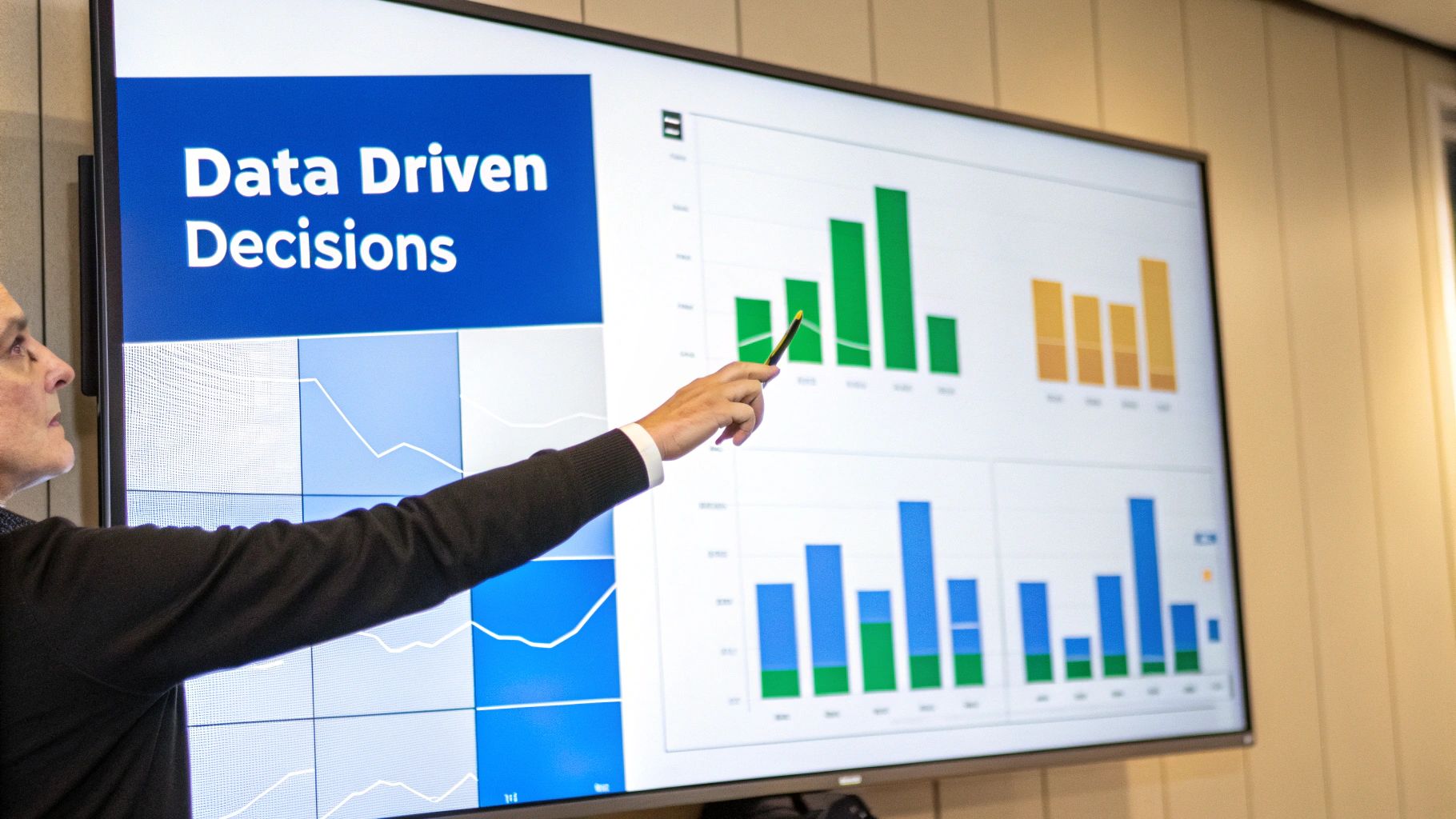
Alright, the setup is done. Clean, reliable data is now flowing into Cometly. This is where you stop guessing and start making calculated, profitable decisions. The real power of being able to accurately track Facebook ads isn't just about staring at numbers; it's about understanding the story those numbers tell and acting on it with confidence.
Instead of getting lost in a sea of vanity metrics, you can finally narrow your focus to the reports that directly impact your bottom line. All that initial setup work is about to pay off in a big way, giving you a level of clarity that Meta’s native tools simply can't offer.
Inside Cometly, your data is organized into actionable views designed to answer your most pressing questions. Are my ads actually profitable? Which audiences are driving long-term value? What’s the true customer journey look like?
Here are a few of the most impactful reports to dive into first:
For a full breakdown of all the reporting capabilities, you can explore Cometly’s advanced analytics features. These tools are built to give you a complete picture of your marketing performance.
Let's make this practical. Imagine you're running two different carousel ads targeting the same audience. Inside Ads Manager, both appear to have a similar Cost Per Purchase (CPP), making it nearly impossible to pick a clear winner.
But once you pull up the data in Cometly, a completely different story emerges.
Armed with this insight, you confidently shift your budget from Ad A to Ad B. Within a single week, that one simple change results in a $5,000 lift in total revenue—without increasing your overall ad spend. This is the kind of high-impact optimization that accurate tracking makes possible.
The goal is to stop making decisions based on surface-level metrics and start optimizing for true profitability. Clean data lets you see the subtle differences that have massive impacts on your campaign outcomes.
Beyond manual analysis, you can set up custom performance alerts to stay ahead of the curve. You could create an alert that notifies you via Slack or email if an ad set’s ROAS drops below a certain threshold for more than 24 hours. This lets you pause underperformers before they waste any more of your budget.
Ultimately, the ability to track Facebook ads effectively is the bedrock of any serious growth strategy, especially for more advanced tactics. For example, accurate data is the foundation for successful campaigns like remarketing with Facebook, where you re-engage high-intent audiences. You can’t afford to get this wrong.
Even the cleanest setup can throw curveballs once you start digging into how you track Facebook ads. Swapping out a purely browser-based pixel for a server-side solution opens a world of new scenarios—and with them, questions. Below, you’ll find the most common concerns we hear from advertisers who’ve already made the jump to Cometly. Think of this as your quick-reference guide to troubleshooting and perfecting your data stream.
Spotting a few percentage points of difference between platforms isn’t fun, but it usually boils down to one simple issue: deduplication. If you see the same conversion counted twice—once by the browser pixel and again by the server—you’ll need to turn on deduplication in both Facebook Events Manager and Cometly’s diagnostics panel.
Other quick checks you can run:
<head>—before any other tracking snippets. These tweaks alone solve most data drift issues.
Yes—you can track anything from free trials to newsletter subscriptions. Once you’ve installed the default pixel, head into the Events Tab in your Cometly dashboard. There you can:
Shopify users, take note: many setups let you skip manual code edits thanks to built-in integrations. Either way, always confirm your custom event fires in real time.
Switching to Cometly won’t wipe out a thing in your Facebook Events Manager. All of your past browser-based events stay exactly where they are. Cometly simply adds a fresh, high-fidelity stream of server-side data.
No data loss occurs in Meta’s system when you integrate Cometly. You simply gain a more accurate, parallel data stream that enriches your analytics and improves your ad performance moving forward.
Once live, you’ll see both historical browser data and your new server-side results side by side. It’s a powerful way to measure the uplift in accuracy you get from true server-side tracking.
Absolutely. Whether you’re an agency juggling three clients or a brand running several Shopify and WooCommerce stores, Cometly keeps everything under one roof. You can:
For agencies, that unified dashboard is a game-changer. You’ll finally have a single source of truth for all your attribution and tracking needs.
Ready to get tracking data you can finally trust? Cometly provides the server-side accuracy you need to scale your Facebook ads with confidence. Sign up today and see what you've been missing.
Learn how Cometly can help you pinpoint channels driving revenue.
.svg)
Network with the top performance marketers in the industry