If your website or blog post isn’t showing up in Google, it might as well not exist.
Every day, thousands of new pages go live online. But without proper indexing, search engines like Google and Bing can’t find—or rank—those pages. That means all your hard work creating content, optimizing pages, or even launching new products gets zero visibility in search.
That’s where learning how to submit a URL to Google becomes essential. Whether you’re launching a brand new website or adding fresh content to an existing one, manually submitting your URLs ensures they get in front of Google's crawlers quickly and efficiently.
In this guide, we’ll walk you through:
Let’s dive in.
Submitting a URL to Google is exactly what it sounds like: you’re telling Google, “Hey, here’s a page I want you to crawl, index, and potentially rank.”
While Googlebot does crawl billions of pages automatically, not everything is found organically—especially if your site is new, lacks backlinks, or has technical issues. By manually submitting URLs, you speed up the discovery and indexing process.
That’s why businesses, SEOs, and publishers regularly use this strategy to ensure time-sensitive or important content appears in Google Search as fast as possible.
Before you start submitting URLs manually, it’s worth understanding the common issues that prevent indexing in the first place.
If your website is not showing up in Google, it could be due to:
What it is:
The robots.txt file is a small text file located at the root of your website that tells search engines which parts of your site they’re allowed to crawl.
Why this happens:
Sometimes, during development or migration, developers add the following line to prevent indexing:
User-agent: *
Disallow: /
This tells all search engine bots to avoid crawling any page on your site. If left unchanged, Google will be blocked from accessing your pages entirely.
How to check it:
Go to yourdomain.com/robots.txt. If you see Disallow: /, that’s likely the culprit.
How to fix it:
Update the file to allow crawling. A basic allow-all configuration looks like this:
User-agent: *
Disallow:
Also, make sure your XML sitemap is listed at the bottom of the file so Google knows where to look.
Bonus Tip: After fixing robots.txt, use Google Search Console to test your page with the URL Inspection Tool and click Request Indexing.
What it is:
The noindex meta tag tells Google not to include that page in its search index—even if it can crawl it.
Why this happens:
Like robots.txt issues, this often comes from staging environments or template errors. It can also be mistakenly added by SEO plugins (like Yoast or RankMath) or hardcoded into the page’s HTML.
A common culprit looks like this:
1<meta name="robots" content="noindex">Or:
1<meta name="googlebot" content="noindex">How to check it:
Visit the page’s source code (Right-click → “View Page Source”) and search for the word noindex. You can also use the URL Inspection Tool in Search Console to see if indexing is blocked by meta tags.
How to fix it:
Change the meta tag to:
<meta name="robots" content="index, follow">
And republish the page.
Pro Tip: Check site-wide templates and CMS plugins to ensure they’re not automatically applying noindex rules to key content types like blog posts or product pages.
What it is:
Internal links are hyperlinks that point from one page on your site to another. Google uses them to discover and prioritize content.
Why this happens:
If a page is not linked to from any other page on your site (or only exists in your sitemap), it’s called an orphan page. Google might eventually find it, but it won’t consider it important—and it might not index it at all.
How to check it:
Use tools like Screaming Frog, Ahrefs, or IndexPilot’s built-in link mapping to identify pages with zero or low internal link equity.
How to fix it:
Why it matters:
Google prioritizes pages based on how well-connected they are. Internally linked pages are easier to find and rank. Plus, smart interlinking boosts SEO for all pages involved.
What it is:
Google allocates a “crawl budget” to your site—basically, how often and how deeply it crawls your pages. If your site is slow or bloated, Googlebot may not get through everything in time.
Why this happens:
How to check it:
Use tools like:
How to fix it:
Advanced Tip: If you publish content often and want to reduce dependence on crawl budgets entirely, use an automatic website indexing tool like IndexPilot. It pushes updates directly to IndexNow-compatible engines and alerts you when Google hasn’t crawled a page after submission.
What it is:
New pages don’t get indexed instantly—especially if your site has low authority, few backlinks, or isn’t updated often.
Why this happens:
How to fix it:
If you’ve verified that:
… and it still doesn’t show up after a few days or weeks, here are next steps:
1. Check for Manual Actions:
Go to Search Console → Manual Actions. If you see a penalty, address it immediately.
2. Use a URL Inspection Tool:
Search Console’s tool tells you exactly why a page may not be indexed.
3. Inspect Crawl Errors:
Check the Coverage report in GSC for any crawl anomalies, server errors, or redirect issues.
4. Audit Your Domain’s Authority:
If you have low domain rating (DR), your content might be competing with stronger sites. Build backlinks or publish topical clusters to improve authority.
5. Ensure Content Quality:
Google won’t index thin, duplicate, or low-value pages. Make sure your content is original, well-structured, and solves a real problem.
The most reliable way to submit a URL to Google is through Google Search Console.
Here’s how:
Note: This method is for individual pages. If you have hundreds of new URLs, submitting your sitemap is more efficient.
A sitemap is a file that lists all the important pages on your website. If you maintain a blog or publish content frequently, it’s the better long-term strategy.
You can submit your sitemap in Search Console by:
https://example.com/sitemap.xml).Once submitted, Google will regularly revisit your sitemap and crawl new pages as they’re added.
If you want a more automated approach, consider an automatic website indexing tool that submits and monitors your pages across major search engines.
Google doesn’t currently support IndexNow, but Bing and other engines do.
By enabling IndexNow, you can push new or updated URLs directly to Bing’s index—no waiting for a crawl.
If you’re trying to get visibility across multiple engines (not just Google), this is worth setting up.
Bonus: You can monitor your Bing rankings with a Bing rank checker to see how your visibility is improving.
Not always.
Submitting tells Google your page exists, but it doesn’t guarantee indexing or ranking. You still need to:
Pair submission with other indexing best practices to get the best results.
If you're consistently publishing new content and want to eliminate the guesswork, investing in a reliable website indexing tool can automate this process and catch indexing errors early.
If you're managing dozens—or hundreds—of URLs, doing this manually is unsustainable.
That’s where a platform like IndexPilot shines. It does the following:
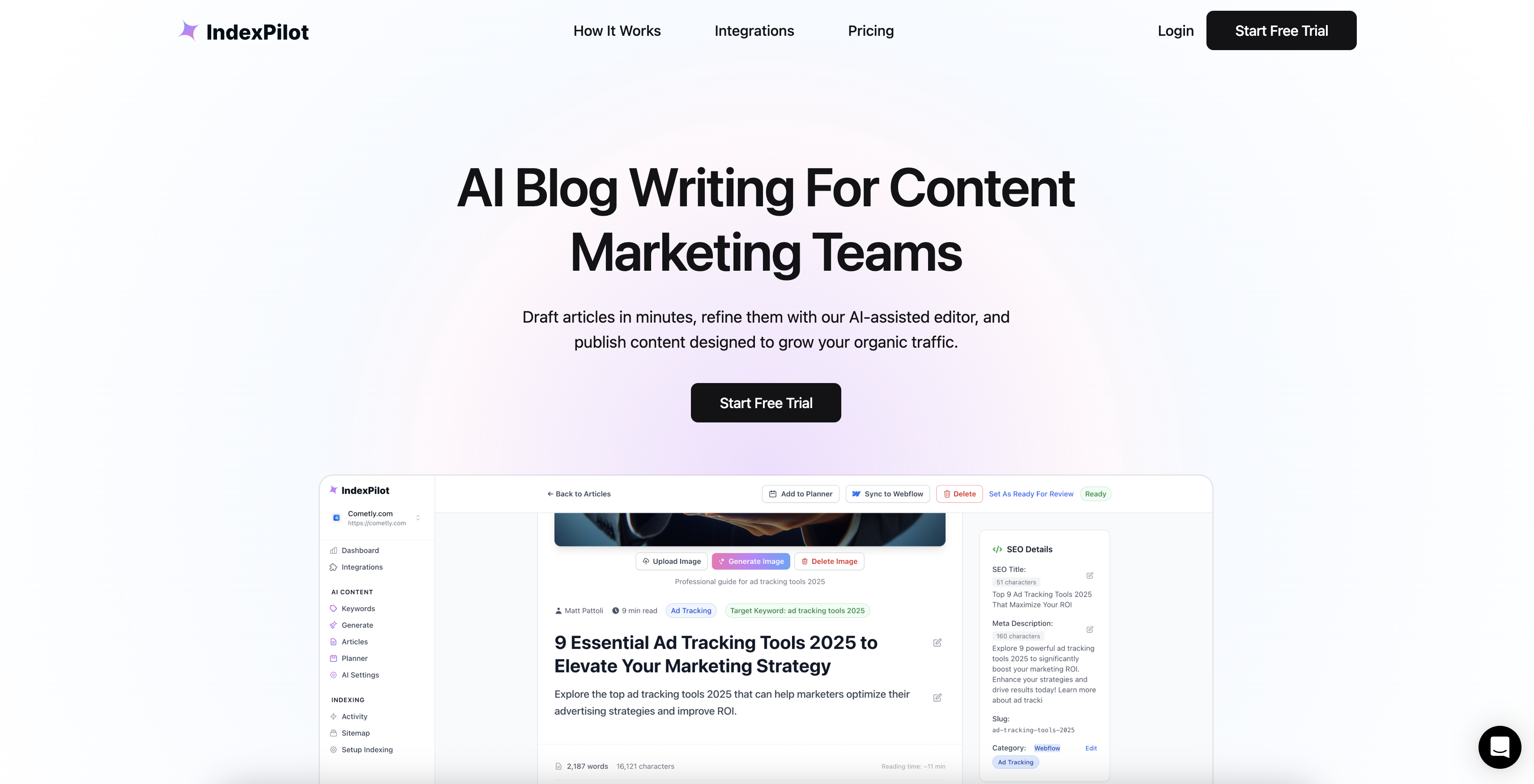
For growing sites, an automatic website indexing tool can be the difference between visibility and invisibility.
Submitting a URL to Google is no longer just a quick fix—it’s a necessary part of modern SEO.
Here’s your streamlined checklist:
In today’s competitive search environment, showing up first means being indexed fast. Don’t leave it to chance.
Learn how Cometly can help you pinpoint channels driving revenue.
.svg)
Network with the top performance marketers in the industry